This past year, I dipped my toe into recording some actual play sessions. My initial efforts were primitive, relying on technology that has basically been retired. For example, for online play, I used Hangouts On-Air, which basically allowed me to have a Google Hangout conference call which would be recorded on Youtube.But Hangouts On-Air is now a thing of the past, and it was somewhat primitive in terms of editing capabilities. For face-to-face games, I used some old, beat-up Flip video cameras which don’t hold adequate battery charge and whose onboard editing capabilities were also limited.
So I’m now going back to the drawing board and am hoping to secure a workable set-up and to learn some skills which will result in some useful actual play recordings. I’m interested in hardware and software that will provide big bang for the buck, and I’m interested in techniques and editing advice which will be relatively easy to get a handle on.
If you’ve had some success in the area of recording actual play, please help us out by sharing your knowledge. Some specific areas to address:
-
What kind of hardware (computer, microphone, camera, etc.) do you use?
-
What programs, and apps give good results for online recording?
-
What are the pros and cons of the different online gaming and video conferencing platforms (Discord, Roll20, Google Hangouts, Zoom, etc.)
-
What programs provide good results in terms of editing (including inserting text commentary and image overlays)?
-
What are some best practices for recording online games?
-
Ditto for recording face-to-face sessions.
-
Miscellaneous: Other advice which you think would be useful for the gaming community.
If you know of any effective videos covering these issues, pass them along (or make a video and post it for us).
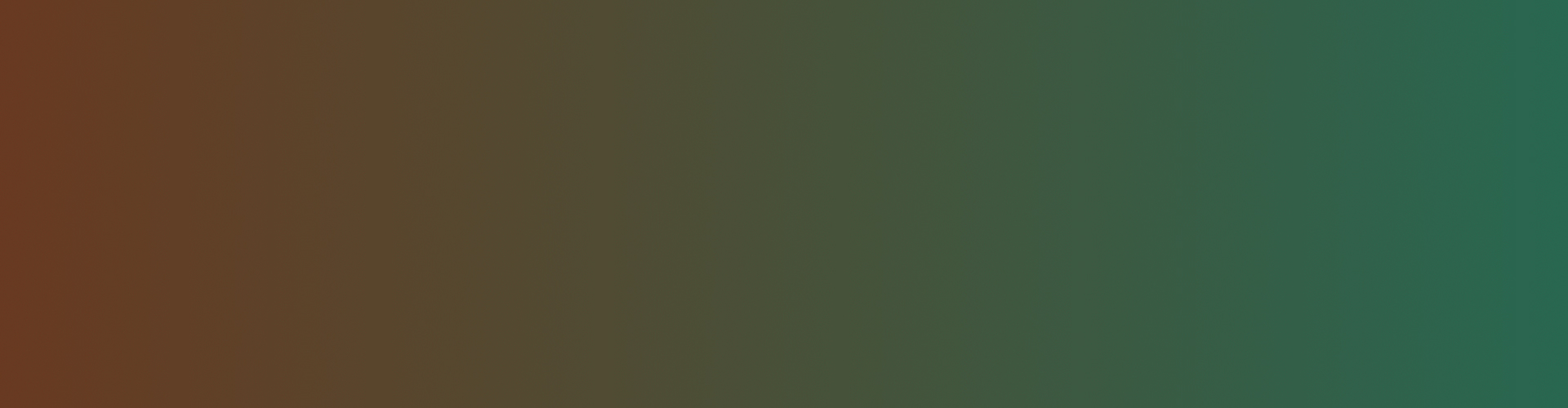

7 responses to “How-to Record (and Edit) Actual Play”
A big topic!
I'm working up a detailed reply. Many thanks to Ángel García Jiménez and to Jason D'Angelo for their help in getting me up to speed with all the things I describe below.
Computers and files
I gotta break this up into parts!
COMPUTING
No matter what else, you’ll be working with enormous files and turning them into more, and more enormous files. You’ll need insane storage capacity for both your working (editing) computer and for external archives.
The necessary computer for this activity is the type designated “for gamers,” which means it comes with absurd nonsense on it, and it looks like a race car with glowy light under the keyboard. There is apparently no way around this. I have an Acer Predator which, I admit, is a hell of a fast amazing machine and handles all imagery and edits without ever hiccuping. It is only nominally a laptop as it weighs quite a lot, so I treat it as a desktop. Besides, it’s far too vulnerable to damage or theft to take anywhere.
For this and all the other devices I’ll mention later, you don’t just buy them, you register them with the manufacturer and therefore get the updates and all sorts of support – granted, also notifications and advertisements.
Since I also record live play in “field shoots,” I have a small notebook computer for recording only, not editing. It’s pretty generic and has no special features.
Recording screen play
The problem with the venues is that everything has problems and is always changing. Roll20 got hacked and everyone’s private info is spread through the ether. Google Hangouts crashes and (for some reason) excludes random users in a group call. Skype doesn’t allow you to manage the images. Discord is actually a mashup of two systems, one with personal channels that manages voice and text chat, and one that permits visual calls, which are not even partly integrated. At any given moment these and anything like them will either be recovering from some unexpected disaster or to undergoing an upgrade that provides new features and exposes new problems.
I use Discord because it holds up to nine people in a call, it allows some management of images and sound input from your end, it doesn’t seem to crash or drop calls, the images are all the same size (why that isn’t standard I will never understand), and most hiccups are easily solved by switching your mike or camera off-and-on, rather than leaving the call or rebooting the computer. But every one of these systems is full of hassles and everyone will have his or her favorite.
Staging is terrible. You can’t control people’s environments, sound inputs, equipment, or distractions. The one thing you can insist on is for people to use earphones or earbuds, because otherwise you will get feedback which is not correctable in editing. It would seem sensible to run a sound-check and other checks before starting, but in practice, it’s socially very difficult to have people wait. If you’re lucky some of them are familiar with the issues and have adjusted their situations, but even they aren’t immune to kids, sudden traffic noises, unexpected problematic connection effects, et cetera. You must expect to edit this sort of stuff out and, during recording, to know when to start over so you can cut out the whole interrupted sequence.
Do not use a separate external microphone when recording onscreen interactions. It would be wonderful and get much better sound, but the hardware can’t distinguish between the differing inputs and will punt, so that the online sound input (everyone else) will end up being unrecorded. You won’t know about this until you play the recording!
You can use earbuds and their associated microphone, but the sound isn’t great. The best choice is a headset with an integrated microphone, which is a serious purchase. I don’t have one yet so I can’t cite a model.
I don’t recommend using the internal recording features for whatever venue you’re using, as they seem limited or unreliable. Discord doesn’t have one anyway. I use the free program OBS, which operates via screen capture. It’s a very old program which has a long history of use and improvement, and allows for a lot of pre-recording control over the input via the settings. You can even use it as a backup if you are using one of the in-venue recording systems. Just remember it captures your whole screen or the whole window for the program you’ve set it to, which is why I switch to full-screen imaging while using Discord.
Like Adobe Premiere (see below), OBS is “by experts for experts” and the interface is heinous. I am only barely able to make it go, but I’m told that when you feel comfortable and start toying with it, the payoff is very good. Eventually I’ll be able to pre-correct problems that other participants have with their sound input (background noise, echoes, loud s’s, et cetera) because that stuff cannot be cleaned out of the recording without hours and hours of labor.
Recording live play
(Not talking here about live-streaming, but about real people filmed in a real-life environment)
A lot of my footage is rough or noisy because it’s being held in real play-venues, conventions, and homes. So I have to be very careful with sound levels and checks, and I need that top-of-the-line mike to get usable sound at all. Unless you want that kind of verité as a feature, and most people don’t, you’ll want a place that doesn’t have that problem
For cameras, there are two options which may be employed separately or simultaneously. One is an independent camera with its own recording machinery and storage, usually a chip. It doesn’t connect directly to a computer. You can set the camera up on a tripod, record, and then later, take out the chip and transfer it onto a hard drive. This is, I think, the old-school approach and is most familiar to most film/TV people. I have a Sony Handycam which works very well.
Here are the considerations for using this option:
The considerations for this option are almost exactly the opposite from the Handycam option:
Personal presentation
I’m including this because your internet presence regarding play videos clearly must include direct “looking at you, talking at you” presentations as well. Arguably people won’t be interested in your play videos unless they get an idea of what kind of role-player you are, what you care about, what you want to put out there for them to consider, and some aspects of your lifestyle and personal situation.
Making these is pretty easy and uses an optimal combination of the kind of equipment I’ve already talked about: in my case, the desktop Predator, the Yeti mike, and the Logitech camera. I record using the standard Camera program.
There’s also the standard method that I don’t use or know anything about yet, although I should: the mobile phone. I think all you really need is the selfie stick, and you can do casual and hip field shoots mainly of yourself walking and talking. To put it impolitely, obviously any idiot can do it.
Editing and production
Whew! All right, so you played with other humans and you’ve recorded it in some way. You now have footage with sound that can be heard and enjoyed.
My Windows package came with the program Video Editor, which I suppose is suitable for anything that you or I need for this purpose. I would be using it except for the timing. Briefly: when I was making fast little videos for my Man Nor Beast blog, I used the Windows Moviemaker that came with the package, and it was actually pretty good and easy. Then they discontinued it just in time for me to launch Adept Play and suddenly have no means of editing; the program itself literally stopped working. Apparently the Video Editor is the replacement. But back then, it wasn't available yet, so in order to get things rolling, I went ahead and sprang for the pricey Adobe Premiere progam, and I’m kind of glad I did. You get all sorts of tutorials and the help desk hasn’t let me down yet.
A minor issue with Adobe Premiere is its occasional updates, which always clash gears with the associated image-processing programs like GeForce Experience – you have to update everything else, so that means all sorts of accounts and registering. Its power is pretty amazing though. Its benefit is that it can do everything. Since it has a complex interface and a zillion features, you have to stay within your own zone of competence and expand it bit by bit. No one “just” starts using this program for top-edited top-produced results. I went through several tutorials with friends even to begin.
We can talk later about basic editing and production, which is fun. At this point, my only real advice is to shoot some low-stress, no-fault material that you can practice with. The big danger is that the program you’ll use, whatever it is, will certainly have many zingy options that will distract you (Fisheye! Zoom! Cool 1920s grain filter!) when you should be learning meat and potatoes like snipping, splicing, dip-to-black or -white, flipping left-right, cropping and sizing things, inserting and formatting text, images, and music, and sound management.
Also, even if you plan for someone else to do this, it’s good to know how to do it yourself so you can provide the right instructions or feedback along the way, or so you can step in to do it if there’s a pinch or crisis.
To summarize some of the absolutely minimal basics, no matter what program you use, you need to understand file management from inside it. This is like ordinary file management hell but on steroids. By default, they will be stored God Knows Where and called God Knows What, and searches will not help you. So start with the original files where you want them and save the edits into where you want those. If you move the files around later, then you will enter a hell of “temporary” storage using old-school DOS filenames that I thought had been safely locked away two decades ago.
You also need to learn about format options for that final result file. Right here in my Export options box for Adobe Premiere, I see over thirty base formats and, once you pick one, dozens more specific size/aspect options depending on where you plan to post it. You’ll probably use just one of each for everything, which is what I do, but it needs to be exactly the right combination and the only way to find out is to have someone more tech-savvy tell you and not fill the air with too many explanations and options.
Here’s something else that seems obvious but only after you’ve suffered to learn it. When you edit a film clip in a program like this, you don’t actually change the original file or even create a new movie file. It’s just an instructional code, nothing more. So saving it is just saving the “edit here” instructions, it doesn’t create the file of the new edited film like you want. That’s called exporting and is its own step, often time-consuming, and your exported file (the real produced film clip, edited, et cetera) has to go into yet a third storage spot that you’ve designated and can use easily.
The one big concern with editing is what it can and cannot fix given whatever your raw footage is like. For example, you can crop or otherwise mess with the size of a recorded image, so that you can (for instance) zoom in on a given person for some particular piece. That’s much better than trying to control the size and placement of people as a function of the shoot … but there are limits to what you can do, both in capability and in time/energy, and you have to find them out by experimenting, so that you know what you must set up before recording because you can’t alter it. And I can’t repeat it enough, sound is extremely difficult to fix in production, and you absolutely have to optimize it prior to recording, saving the sound editing for easy basics.
Uploading and internet venue
Finally, then there’s uploading. I am not an expert on the range of options, but I think it spans the whole way from “host it all by yourself” to “transnational scary platform that steals everyone’s data.” Most of us just suck it up and do the latter, with YouTube being the obvious choice because “that’s what everyone else is doing.” I think Facebook and WordPress also have some kind of direct upload and management of videos. Discord itself has a webpage service which looks a lot like WordPress and I'm told is pretty good (discord.me). There’s also Vimeo. All of them are free although some have extra features for paid registration. Someone else will have to explain the differences among these and other options.
Speaking only of YouTube, although I only need it for holding the videos so I can link to them, it is also its own social media environment, as are all the others. So whichever one you’re using, you’ll need to manage the community there and decide how much you want to engage and whether you’ll do special events for subscribers. Arguably it’s potentially the most beneficial venue to concentrate on because after 1000 subscribers you can actually make money. I don’t know anything else about that.
The uploading and video management at YouTube is not too hard but it has lots of steps and is not as intuitive as they seem to think. You’ll need someone to walk you through it at least at first. Also, they are working through development of their Beta Studio feature on the clients right now, i.e., we are all trying it out and finding out what it fails to do. That’s probably going to go on for a while, so you’ll be entering a condition where the older version (“Classic Studio”) is still most people’s go-to due to familiarity, but whose features will be discontinued over time, and the new version is pretty good especially for its fancier features but may also drop you into a pit trap for some basic feature they haven’t transferred over from Classic yet. So be ready for some obviously unnecessary clicking back-and-forth as you learn what to do.